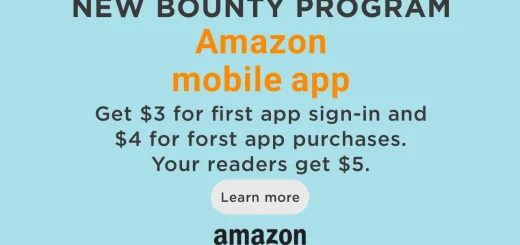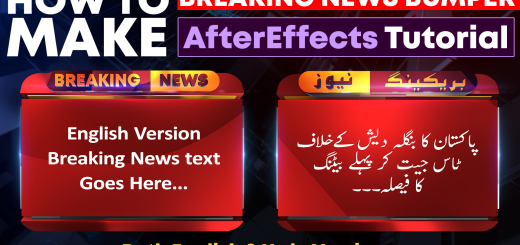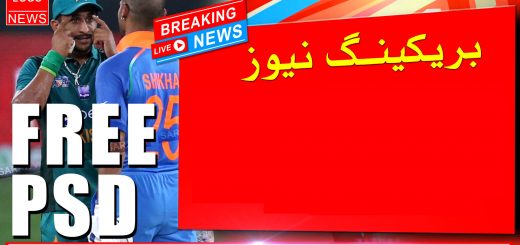7,789
Hello friends and welcome to the mtc tutorials. Today i am going to show you “How To Render Adobe After Effects Video In Transparent mode”, means rendering a Composition in a file type that has Transparent background.
Everyone is adding a Green Screen Backgrounds to their Animated logos in After Effects, for further use of that animation in Adobe Premiere. Chroma key and Color keys are using in Adobe Premiere to remove the Green Screen and Blue screen Backgrounds.
Download this lower third in green screen video. [
Download 4k] video.
This tutorial will teach you the way of Exporting a video file which has Transparent background. Follow the easy steps and don’t forget to comment your Questions in the comment section bellow.
Settings For Rendering A Composition In Video File Which Has Built-in Transparent Background.
First of all active the “Toggle Transparent Grid” Option. See image 01
After “Activating the Transparency Gide” Goto the “File” menu then “Export” and click on “Add to the Render Queue”. In the Render Queue settings click the “loss less” next to the “Output Module”. The Output module settings window will appear.
In the main options group drop down the Format section and select “QuickTime” format which is (.mov) file type. Then move down to the “Video Output” and change the channel from RGB to RGB+Alpha. Now hit the OK button and start Rendering by hitting the “Render” See Image 02, image 03 and image 04

Image_02 Adding to the Render Queue

Image_03 Setting up video file

Image_04 Finishing rendering setting
After completing the rendering open the logo in Adobe Premier or any other video editor you will see the transparency of your video file.
Thanks for reading this Tutorial. Keep visiting this site for more.
Don’t forget to read Related Articles: